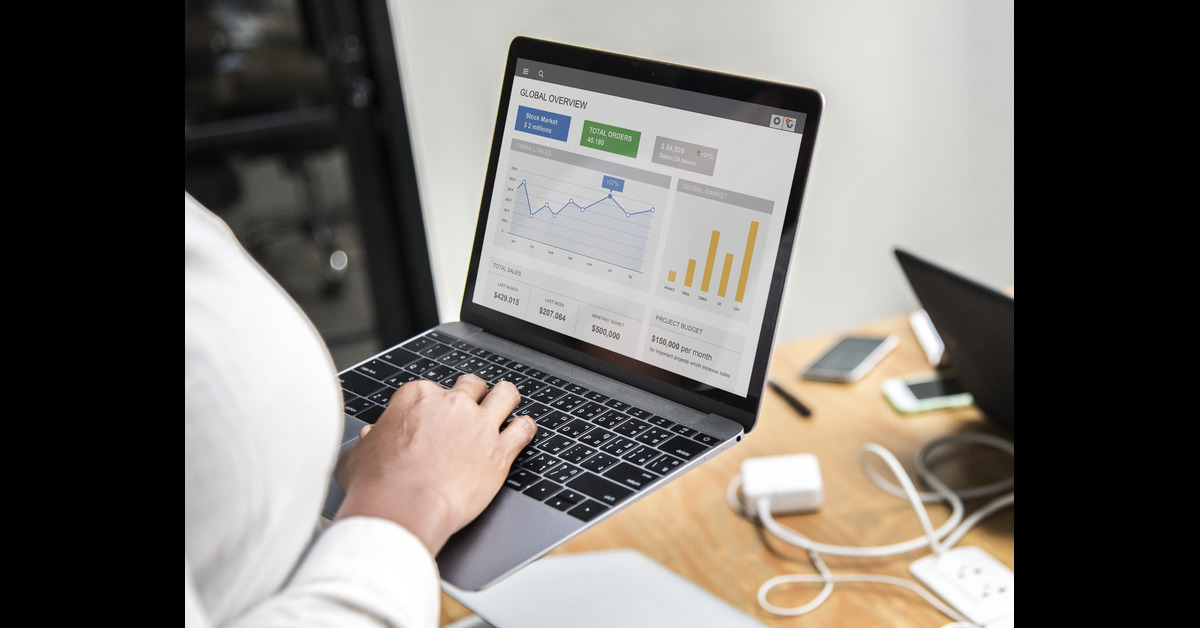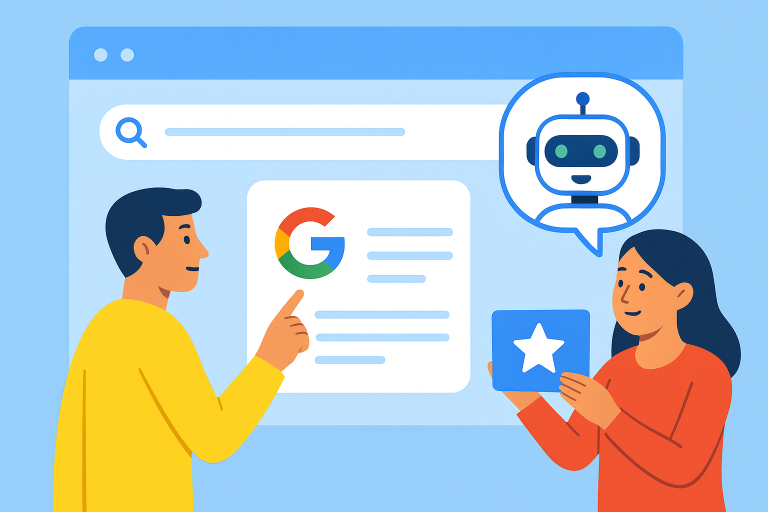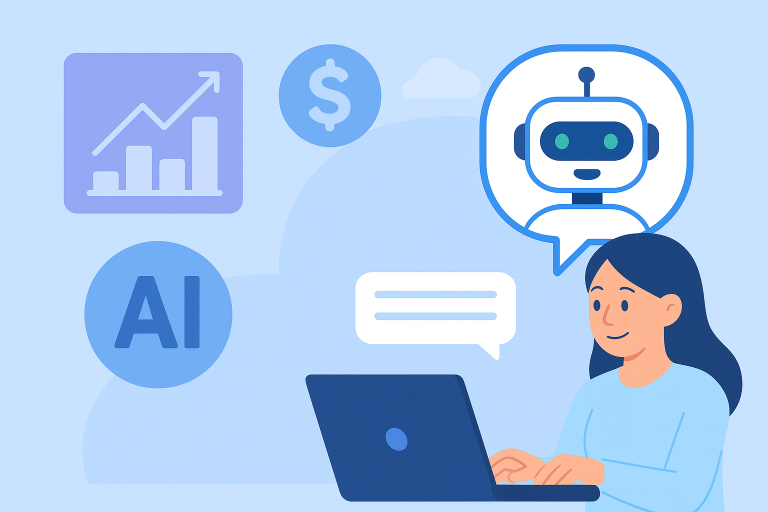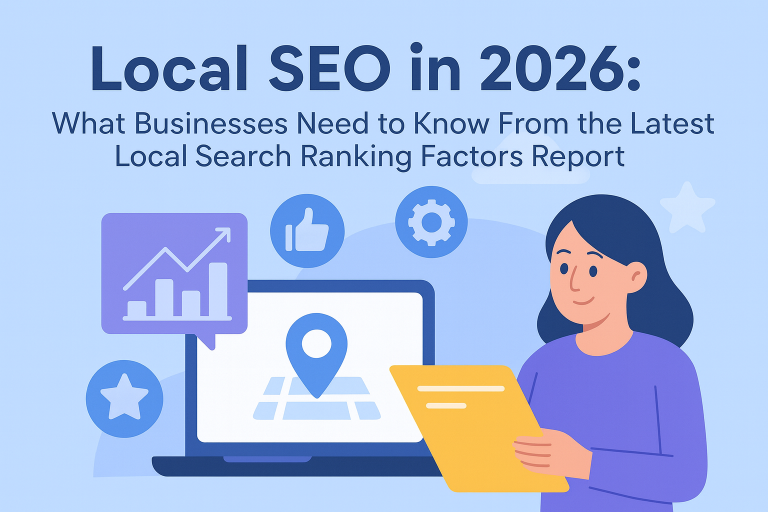These days, getting accurate data from your ads is more important than ever. Many businesses find it hard to track exactly which ads are bringing in real results. If you’ve been feeling unsure about whether your ads are working as well as they should, you’re not alone. This is something we hear from clients all the time.
That’s where enhanced conversions can really help. They give you a clearer picture by using customer information (like email or phone number) to better match conversions to your ads. This means you can make smarter decisions, improve how your ads perform and get more value from your budget. In this guide, we’ll walk you through how to set up enhanced conversions using the Google tag it’s one of the easiest and most effective ways to get started.
What Are Enhanced Conversions and Why Do They Matter?
Enhanced conversions for the web supplement your existing tags by sending first-party customer data securely and privately to Google. This data is hashed using a one-way SHA256 encryption and matched with signed-in Google accounts to more accurately attribute your conversions.
Put simply: if your regular conversion tracking is missing some events, enhanced conversions help fill in the blanks without crossing any privacy lines.
Why this matters:
- Improve campaign performance measurement
- Optimise bidding with more accurate data
- Maintain compliance with modern privacy expectations
Before You Get Started: What You’ll Need
To implement enhanced conversions via the Google tag, it helps to have a few things ready:
- The conversion URL (e.g. a confirmation or thank-you page)
- Knowledge of the trigger event (e.g. a button click or page load)
- Access to someone who can assist with code changes if needed
- Agreement to Google’s customer data policies
- An understanding that this won’t apply to conversions imported from Google Analytics
We understand how overwhelming technical setups can feel especially when multiple teams are involved. Our suggestion? Consider approaching this as a collaborative effort between marketing and development from the outset.
Step-by-Step: Setting Up Enhanced Conversions Using the Google Tag
1. Enable Enhanced Conversions in Google Ads
Here’s how to activate the feature from within your account:
- Go to your Google Ads account and click the Goals icon
- Navigate to Conversions > Settings
- Expand the ‘Enhanced conversions’ section
- Tick the box to Turn on enhanced conversions for web
- Agree to Google’s terms and data policy compliance
- From the setup method dropdown, select ‘Google tag’
2. Choose How to Capture Customer Data
Once enhanced conversions are enabled, you’ll choose how to provide customer data. There are three methods:
a) Automatic Detection
Let Google automatically detect data like email and phone number from your pages. This option is ideal if you want a quick setup with minimal code work.
b) CSS Selectors or JavaScript Variables
Specify exactly where the user data appears on the page using CSS or JavaScript. This offers more control and is useful if your page structure is custom or complex.
c) Code Snippet (Recommended for Accuracy)
Add a short script that pulls customer data (e.g. email, address, phone) from your page and sends it securely to Google.
You can follow Google’s official setup guide for adding a code snippet to ensure correct implementation.
We’d recommend using the code snippet option if accuracy is critical and your developers are on hand it ensures the right data is consistently sent whenever a conversion happens.
What Customer Data Can Be Used?
You don’t need every field just one of the following:
- Email address (preferred)
- Full name + postal code + country (street/city/region optional)
- Phone number (only if used alongside email or full address)
All data should be passed in plain text, which Google then hashes before processing. If you prefer to hash it yourself, use SHA256 and make sure the data is formatted properly (e.g. lowercase, no extra spaces).
Google provides a helpful breakdown of how to identify and define enhanced conversions fields, including examples and formatting guidance.
Implementing the Code Snippet (Developer Guidance)
Here’s what the script could look like when added to your conversion page:
<script>
gtag(‘set’, ‘user_data’, {
“email”: yourEmailVariable,
“phone_number”: yourPhoneVariable,
“address”: {
“first_name”: yourFirstNameVariable,
“last_name”: yourLastNameVariable,
“postal_code”: yourPostalCodeVariable,
“country”: yourCountryVariable
}
});
</script>
Make sure:
- The variable names match what’s used on your website
- Phone numbers follow E.164 format (e.g. +441234567890)
- Blank or unavailable fields are removed entirely
With this understanding in place, you’ll have a reliable and compliant setup that sends Google the data it needs to improve your reporting.
Validating Your Implementation
After adding the script, we recommend testing it as soon as possible:
- Use Chrome Developer Tools to confirm the data is firing correctly
- Check the Diagnostics report in Google Ads after 72 hours
Many of our clients find this step reassuring it’s the moment they know their setup is working and ready to support smarter bidding decisions.
Can I Turn Off Enhanced Conversions Later?
Yes, absolutely. You can disable enhanced conversions at any time either at the account level or for a specific conversion action. Just know that doing so will stop enhanced data from being used in bidding or reporting, though your past data will remain intact.
Final Thoughts: Why It’s Worth the Effort
Implementing enhanced conversions can feel like a technical leap but it’s one that pays off in clarity and performance. With more accurate data, your campaigns are better optimised, your reporting more trustworthy and your customer insights more complete.
If you’re unsure where to start or need support aligning your marketing and development teams, we’re here to help. We’ve guided many clients through this transition and would be happy to do the same for you. Contact us.