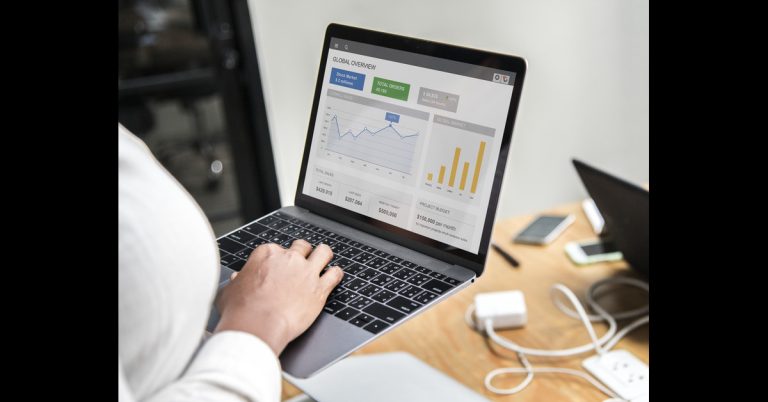Understanding the Challenge
We recognise how frustrating it can be to lose access to a YouTube channel, especially when it is linked to a former employee’s non-Google email address. This situation often arises when:
- A company YouTube channel was initially created using an employee’s company email.
- The employee has since left the organisation.
- The email used is not a Gmail address but one associated with the company’s domain.
- Direct access to the channel is no longer possible.
We’d like to guide you through a structured recovery process to help you regain control of your channel.
Preparing for Recovery
Before proceeding, gather the following details:
- The exact company email address linked to the YouTube channel.
- The YouTube channel URL or username.
- Any previously used passwords.
- The approximate date when the channel was created.
- Any associated recovery email addresses or phone numbers.
- Documentation proving the company’s ownership of the channel and its content.
Method 1: Standard Google Account Recovery
Step 1: Check if the Email is Associated with a Google Account
- Visit Google Account Recovery.
- Click on ‘Forgot email?’ or ‘Find my account’.
- Enter the company email address.
- Follow the prompts to determine if Google recognises the email.
Step 2: Attempt Password Recovery
- Go to Google Sign-In and enter the company email.
- Click on ‘Forgot password?’ and follow the recovery prompts:
- Try the last remembered password.
- Use a device or network previously used to access the account.
- Provide accurate responses to date-related questions.
Step 3: Use Additional Google Recovery Tools
- Try the ‘Can’t sign in to Gmail’ tool.
- Select ‘Forgot your username or the email address you use to sign in’.
- Provide any available recovery details.
- If needed, complete Google’s advanced recovery form with as much detail as possible.
Method 2: Creating a Google Account with the Non-Google Email
If Method 1 does not work, try creating a new Google account using the same email:
Step 1: Create a Google Account for the Existing Email
- Visit Google Sign-Up.
- Enter the required details, including the company’s non-Google email.
Step 2: Verify and Complete Account Creation
- Check the company email for a verification code.
- Enter the code, set a strong password, and optionally add a recovery phone number.
Step 3: Check for Channel Access
- If the channel predates tighter Google integration, this method may restore access.
- If an account already exists, the system may redirect to recovery options.
Method 3: Recovering Older (Legacy) YouTube Accounts
If the YouTube channel was created before May 2009:
Step 1: Identify if it is a Legacy Account
- Check company records to determine the channel’s creation date.
- Find the username, typically found after “/user/” in the URL.
Step 2: Use the Gaia Link Tool
- Visit YouTube’s Gaia Link.
- Enter the channel’s username and, if possible, the original password.
- Follow prompts to link the account to a company-controlled Google account.
Note: This tool may not work if the channel has been active since January 2011 or has already been linked to a Google account.
Method 4: Checking for Brand Account Status
If the channel is a Brand Account (which allows multiple managers), follow these steps:
Step 1: Verify Brand Account Status
- Log in with any Google account that might have access.
- Visit Google’s Brand Accounts Page.
- Check if the company’s YouTube channel appears.
Step 2: If Access is Available, Assign a New Owner
- In YouTube Studio, navigate to Settings > Permissions > Manage Permissions.
- Click ‘Invite’ and enter a company-controlled Google account email.
- Assign the role ‘Owner’.
- Have the invited user accept the invitation.
Step 3: Transfer Primary Ownership
- After a 7-day waiting period, the new owner can be designated as the Primary Owner.
- The original owner should go to Permissions settings and complete the transfer.
Method 5: Contacting YouTube Support
If all the above options fail, contacting support is the next step.
Step 1: Gather Required Documentation
- Business registration certificates.
- Trademark information.
- Proof of content ownership.
- Previous official communications regarding the channel.
Step 2: Reach Out to YouTube Support
- Visit YouTube Support.
- Explore account recovery options and, if available, contact support directly.
- Clearly describe the situation and submit all necessary documentation.
Step 3: Contact Google Workspace Support (if applicable)
- If using Google Workspace, log in to Admin Console.
- Click the ‘Get help’ icon and follow prompts to reach support.
- You may also consider reaching out via @askworkspace on X (formerly Twitter).
Preventing Future Access Issues
Once access is restored, consider these proactive measures:
- Transfer primary ownership to a dedicated company Google account.
- Assign multiple owners and managers for Brand Accounts.
- Regularly update recovery information.
- Establish clear procedures for managing online assets when employees leave.
Final Considerations
- Recovery may require multiple attempts and different approaches.
- Attempt recovery from a device and location previously used to access the account.
- Providing the most accurate information increases the likelihood of success.
- A mandatory 7-day waiting period applies before transferring Brand Account ownership.
- As a last resort, if content infringement occurs, a copyright takedown request can be filed. However, this may result in the channel’s deletion.
By following these steps, you can maximise your chances of regaining access to your YouTube channel and ensure long-term security for your company’s digital assets.
If you still have questions about recovering your YouTube channel or need professional assistance, contact Leadtap.