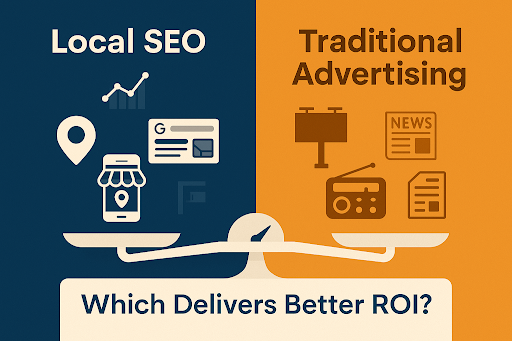Getting more people to visit your website can feel like a tough job. But with the right tools, it becomes much easier. One of the best free tools out there for boosting your website traffic is Google Search Console (GSC).
Whether you run a blog, an online shop, or provide digital marketing services, Google Search Console gives you the insights you need to make smart decisions. In this detailed guide, we’ll explore how GSC works and how you can use it to grow your organic traffic.
1. What Is Google Search Console?
Google Search Console is a free tool offered by Google that helps website owners monitor and improve their site’s appearance in search results.
With it, you can:
- Check which keywords people use to find your site
- Monitor your site’s search performance
- Spot technical errors
- Submit new content to Google for indexing
- Improve your site’s visibility
It’s perfect for beginners and experts alike, especially those involved in digital marketing services.
2. Why Is Google Search Console Important?
Google Search Console offers powerful insights. If you’re serious about improving your website’s performance, GSC should be part of your regular routine.
Some reasons why it’s important:
- It helps you find opportunities to rank for new keywords.
- You can identify underperforming pages.
- It shows technical issues that could hurt your SEO.
- You’ll know how your site performs on mobile devices.
- It helps ensure Google is indexing all your content properly.
These features are gold for anyone involved in SEO or providing digital marketing services.
3. How to Set Up Google Search Console (Step-by-Step)
If you don’t have GSC set up yet, follow these steps:
- Go to https://search.google.com/search-console
- Log in using your Google account.
- Click on “Add Property.”
- Choose either:
- Domain property (tracks everything under your domain)
- URL prefix (tracks only specific URLs)
- Verify your site using one of the methods (HTML file upload, Google Analytics, DNS record, etc.)
- Once verified, Google will start collecting data. It may take a day or two to populate.
Make sure to also connect your Google Analytics account for deeper insights.
4. How to Read the Performance Report
This is where you’ll find the most useful data.
Click on “Performance” in the left-hand menu. You’ll see:
- Clicks – how many times users clicked on your site
- Impressions – how many times your site appeared in search results
- Click-Through Rate (CTR) – percentage of impressions that turned into clicks
- Average Position – where your site ranks in Google
This report shows which pages, queries (keywords), countries, and devices are bringing traffic. You can even compare different time ranges.
Pro Tip: Find pages with lots of impressions but a low CTR. These are pages that need better meta titles and descriptions.
5. Find Keyword Opportunities You Didn’t Know About
Under the “Queries” tab in the performance report, you’ll find the keywords people type into Google to land on your website.
Look for:
- Keywords you’re ranking on page 2 or 3 for. These are easy wins.
- New keywords you haven’t targeted before.
- Long-tail keywords with low competition.
Use these keywords in your blog posts, landing pages, or service pages. This is especially useful for people offering digital marketing services who want to rank higher for niche terms.
6. Identify Your Top-Performing Pages
The “Pages” tab shows you which content performs best in Google Search.
Ask yourself:
- Which pages are bringing in the most traffic?
- Which ones are getting lots of impressions but few clicks?
- Are there any that aren’t getting traffic at all?
Optimise high-impression, low-CTR pages. Improve low-traffic pages by updating the content, adding internal links, or improving the title and meta description.
7. Use the Coverage Report to Fix Site Errors
In the Coverage section, you’ll find technical problems affecting your site’s performance.
Types of issues:
- 404 Errors – pages not found
- Redirect errors – broken redirects
- Submitted URL marked ‘noindex’ – the page won’t be indexed by Google
Google shows affected pages and offers tips to fix them. Once you correct the issues, click “Validate Fix” so Google can recheck the page.
Keeping your site error-free is essential for better rankings and a smooth user experience.
8. Submit a Sitemap to Help Google Crawl Your Site
A sitemap is a file that lists all your site’s important pages. It helps Google find and crawl them quickly.
To submit your sitemap:
- Go to the “Sitemaps” section.
- Enter your sitemap URL (e.g. yoursite.com/sitemap.xml)
- Click “Submit”
This tells Google where to find new pages and ensures they’re indexed faster.
? Most platforms like WordPress or Wix create sitemaps automatically, especially when using SEO plugins.
9. Use the URL Inspection Tool
When you update or publish a page, use the URL Inspection Tool to check if it’s indexed.
Paste your URL into the top search bar in GSC and you’ll see:
- Whether the page is indexed
- Any mobile usability issues
- If enhancements (like FAQ schema) are applied
Click “Request Indexing” if it’s not yet indexed. This speeds up how fast your page shows up in search results.
10. Check Mobile Usability
In today’s world, mobile-first indexing is the norm. That means Google looks at the mobile version of your site before anything else.
In the “Mobile Usability” report, you’ll see if your site has problems like:
- Text too small to read
- Clickable elements too close together
- Content wider than the screen
Fixing mobile issues improves your user experience and helps with SEO rankings.
11. Track Backlinks (Links to Your Website)
Backlinks are links from other websites pointing to yours. They help improve your domain authority.
GSC shows you:
- Which websites link to you
- Which pages they link to
- What anchor text they use
Go to the Links report on the left-hand menu.
Use this data to:
- See which pages attract the most backlinks
- Build more content around those pages
- Improve weaker pages by building more links to them
12. Find and Improve Low-Performing Keywords
Once you identify keywords with a low average position (say 20-30), these are great chances to improve.
What to do:
- Add those keywords more naturally into your content
- Include them in headings and subheadings
- Add internal links to that page
- Improve page loading speed and user experience
This step is especially important for SEO professionals working on digital marketing services campaigns where keyword performance is crucial.
13. How to Use GSC with Google Analytics
Want deeper insights? Link your Google Search Console with Google Analytics.
Steps:
- Go to GA admin settings.
- Click on “Property Settings.”
- Link your Search Console account.
Now you can view GSC data directly in Google Analytics, giving you powerful reports about search traffic, user behaviour, and conversions in one place.
14. Use GSC to Monitor Core Web Vitals
Core Web Vitals measure the loading performance, interactivity, and visual stability of your site. These are ranking factors in Google’s algorithm.
Google Search Console shows Core Web Vitals under the “Experience” tab. It’ll flag URLs that:
- Load too slowly
- Shift around while loading
- Don’t respond quickly to user inputs
Fixing these helps improve user satisfaction and can increase your SEO rankings.
Conclusion: Turn Data Into Growth
Google Search Console is more than just a reporting tool — it’s a growth engine for your website.
By using GSC regularly, you’ll:
- Discover what content works best
- Find and fix issues before they hurt your rankings
- Understand what people are searching for
- Improve your website step-by-step
If you provide or work with digital marketing services, then Google Search Console should be your go-to tool for driving results. It’s free, easy to use, and packed with powerful data that can help you understand your audience better, fix hidden issues, and outrank your competitors.
At Leadtap, we believe in making data-driven decisions simple. Whether you’re managing a website or running full-scale marketing campaigns, tools like GSC can give you the edge you need to succeed online.
So don’t wait — log in, explore your data, and take action. Organic traffic is waiting — and with the support of Leadtap and the insights from Google Search Console, you’re well on your way to building smarter strategies and growing your digital presence faster than ever.