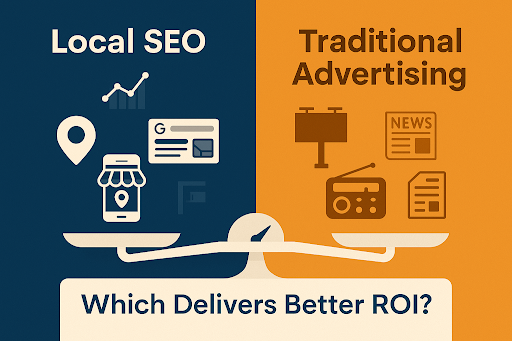Introduction to Google Business Profile (GBP)
If you own a business, having an online presence is crucial. A Google Business Profile (GBP) helps your business appear on Google Search and Maps, making it easier for customers to find you. But before you can fully manage your profile, you need to verify it. Verification ensures that only the rightful owner or an authorised person can control the business listing.
Why is Verification Important?
Verifying your Google Business Profile is essential for several reasons:
- Builds trust – Customers are more likely to engage with verified businesses.
- Increases visibility – Your business will show up in Google Search and Maps, helping more people find you.
- Allows management – You can update business details, respond to reviews, and add photos.
- Boosts local SEO – Verified businesses appear higher in search results.
Types of Verification Methods
Google provides several verification methods, but you cannot choose which one you get. Google automatically assigns the method based on your business details, location, and category.
Here are the different ways businesses may be asked to verify:
- Email Verification
- Phone or Text Verification
- Video Recording Verification
- Live Video Call Verification
- Mail (Postcard) Verification (Google is phasing out postcard verification)
Let’s go through each method step by step.
1. Email Verification
This is one of the simplest verification methods, especially when setting up a new profile. It becomes even easier if you have an email address linked to your business domain.
Steps to Complete Email Verification:
- Sign in to your Google Business Profile.
- Click Verify Now and choose Email.
- Google will send a verification code to the email
- Enter the verification code and submit the verification.
Tips: Check your spam or junk folder if you don’t see the email.
2. Phone or Text Verification
This is the quickest method but is only available for businesses with a public phone number listed on Google.
Steps to Complete Phone Verification:
- Sign in to your Google Business Profile.
- Click Verify Now and choose Phone or Text.
- Google will send a 6-digit code via SMS or a phone call.
- Enter the code in your profile to complete verification.
Tips: Make sure your business phone is working and accessible before starting the process.
3. Video Recording Verification
Google may ask you to submit a recorded video proving your business exists. This method is common for new businesses or if other verification methods are failed/unavailable.
Steps to Complete Video Verification:
- Sign in to your Google Business Profile.
- Click Verify Now and choose Video Recording.
- Record a video showing:
- The outside of your business, including street signs and nearby landmarks.
- The inside of your business, showcasing your workspace, Point of Sale, products, or services.
- Upload the video and submit it for review.
- Google will review your video (this may take up to 5 business days).
Click here to know more about how to submit video for verification
Tips: Ensure good lighting, hold the camera steady, and clearly show your business signage and location.
4. Live Video Call Verification
This method requires a live chat and video call with a Google representative. It is typically enabled only if all other verification methods fail and you contact Google Support for assistance.
Steps to Complete Live Video Verification:
- Sign in to your Google Business Profile.
- Click Verify Now and select Live Video Call.
- Ensure you have a mobile phone with a camera.
- Keep your business profile ID ready. (To find it, go to your profile on the SERP page, click on the three dots, select Business Profile Settings, then go to Advanced Settings.)
- Be physically present at the business location you want to verify and ensure you have full access to the property.
- A Google representative will begin the verification process via chat. Follow their instructions and provide your business name, address, and profile ID when requested.
- Once your details are confirmed, the representative will share a Google Meet link to start the live video call.
- During the call, be prepared to show:
- Your business’s exterior signage
- The interior of your business
- Your POS (Point of Sale) system, if requested
- Answer any questions from the Google representative.
- The representative may ask you to update details in your profile based on your signage (e.g., if your business name includes a location that isn’t on your sign, you may need to remove it).
- If the representative is satisfied with the proof, they will approve the verification immediately after the call.
- If there are any issues, you will need to restart the live video verification process after requesting Google to re-enable it.
Tips: Ensure a stable internet connection with a good headset.
5. Mail (Postcard) Verification
This traditional method is used when other methods are unavailable. Google sends a postcard with a verification code to your business address. (Google is phasing out postcard verification)
Steps to Complete Mail Verification:
- Sign in to your Google Business Profile.
- Click Verify Now and choose Mail.
- Google will send a postcard (it may take 1-2 weeks to arrive).
- When you receive it, enter the 5-digit code in your profile.
- Complete verification before the code expires in 30 days.
Tips: Ensure someone is available to receive mail at your business address.
What If Your Verification Fails?
If your verification is unsuccessful, don’t worry! Here’s what you can do:
- Double-check your entered details and try again.
- If the verification method is not working, Google may offer a different method after a few days.
- Contact Google Business Profile Support for help.
Conclusion
Verifying your Google Business Profile is essential for making your business more visible and trustworthy. Since Google decides the verification method for you, be prepared to follow the steps carefully. Whether it’s through video recording, phone, email, live call, or mail, completing the process correctly ensures that customers can find and trust your business online. If you need help, visit Google Business Profile Help.
If you still have questions about verification or need professional help, contact Leadtap.